Constantly evolving technology has given us a chance to make our lives more convenient with portable devices that get faster, smaller, and easier to use. When new products are unveiled, their new cutting-edge features are put on a pedestal to make the new device seem like you can’t live without it.
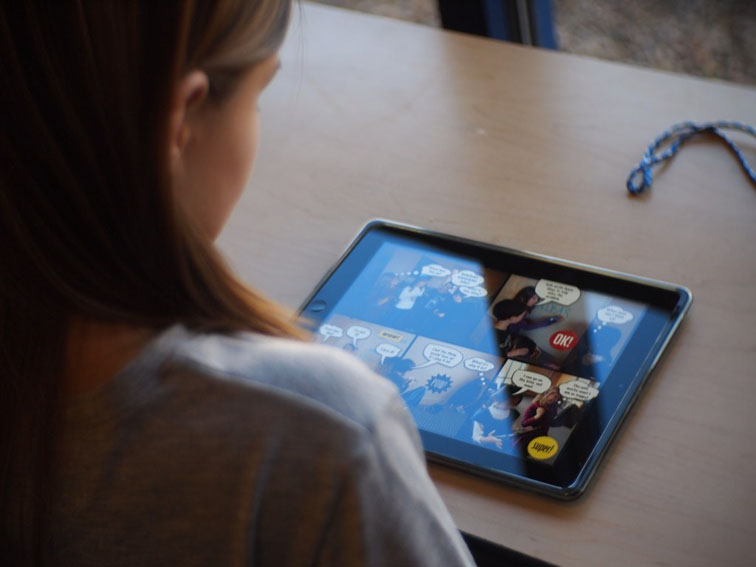
However, every device needs some troubleshooting sooner or later, whether it’s a common problem or serious malfunction. Some of the common problems associated with the iPad can be fixed through a few easy steps.
Frozen Screen
Screens can freeze on pretty much any device – an MP3 player, computer, cell phone, or tablet. When a screen freezes on a portable Apple device, the way to reboot the device is similar for every Apple product. Try powering the iPad off and then on again. If it’s too frozen to perform this command, you can reboot it by holding down the home key and the sleep/wake button at the top at the same time until the screen goes to black and the Apple logo reappears on the screen. If this doesn’t work, you may need to connect your iPad to your computer and open up iTunes to restore the operating system. Make sure you back up regularly so you don’t lose everything on your device if a system restore becomes necessary.
Failing to Charge
Another common issue is a portable device failing to charge. In some cases it doesn’t charge at all, and in others it may say it’s fully charged but run out of juice quickly or power off as soon as it’s unplugged from the power cable. If it isn’t charging at all, you may need to reboot the iPad and plug it into a wall socket with its original power cable and adapter as opposed to plugging it into a computer, car outlet, or other alternative. If this still doesn’t fix the problem, it may be a faulty cable or adapter. You can purchase a new one – but if this doesn’t solve the problem it may be something within the iPad such as a hardware issue.
iTunes Doesn’t Recognize the iPad
If your iPad device isn’t popping up on the left sidebar of iTunes when connected, you may not have the up-to-date version of iTunes installed on your computer. You’ll need to click “check for updates” under iTunes at the top or under “help” if you’re using a PC. Once iTunes is up-to-date with its latest version, power off your iPad and turn it back on and reconnect. If this still doesn’t work, your cable may be faulty or your computer may need to be restarted. If the cable isn’t the problem and the reboots haven’t fixed the issue, try uninstalling and re installing iTunes on your computer.
Failure to Connect to Wi-Fi
Failing to connect to Wi-Fi is a common problem because Apple devices tend to “remember” the networks you’ve connected to before. Make sure your settings are set to “on” under the tab for Wi-Fi. Then, see if your iPad is trying to connect to a particular network that may require a password or not be in range. If you want it to connect to somewhere else instead, choose the network it’s trying to connect to and click “forget.” If you’re still unable to connect somewhere else, try turning your device off and on again. You may just be in a weak signal area.
Common iPad problems should be fairly easy to fix – but if these solutions haven’t helped your problems the issue may not be as minor as you hoped. If you need additional help or have been unsuccessful with a common iPad problem, contact Apple support so they can walk you through the issue or help you get your device professionally repaired. Always make sure you back up your iPad regularly in case a serious problem occurs.
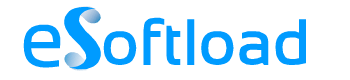















Hi JenC,
Nice tips to maintain iPad device. I would like to add one more thing in it. If somebody has got screen iPad glass broken, they can repair it themselves. Buy iPad glass from amazon.com and when it arrives your place. You can Fix iPad glass following Youtube videos explaining it in easy way. It requires extra care to do so.