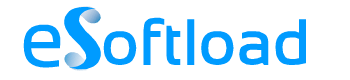After a while, readers of WordPress.com blogs become accustomed to certain themes. If they read one blog after another, eventually that reader is more than guaranteed to run across a website that has the same look and feel as another blog. Instead of paying for a premium theme or a custom WordPress.com theme, customizing your WordPress header with your very own image can dramatically change how easily blog readers will recognize your website.
The best part is that it only takes a few minutes to do so in themes that support uploading a custom header image.
A Note Choosing the Best Custom Header Image for your WordPress Blog
While you may already have an image that you would like to use for your WordPress blog in mind, you may need to alter it for it to be best support by your blog’s theme. Cropping, resizing and the general use of image editing tools may be required. Thus, start with an image that is at minimum 900 pixels wide by 100 pixels high.
These are just general guidelines, as the majority of WordPress.com themes that support custom header images each have their own separate dimensions. If you want to make sure your image is sized perfectly, then be sure to read up on the dimensions specific to your theme.
While you may be able to get by with pictures that are smaller than that, following this advice will help ensure that your blog will be as professional looking when viewed from a higher resolution view as it will be when viewed in a lower resolution one.
Another thing to note is that in order to preserve any transparency, use a .gif or .png image that has been cropped and resized to fit your theme’s custom header image dimensions.
Uploading Your Custom Header Image to Your Blog
By going to “Appearance” and then “Header” in your WordPress dashboard, you will be able to upload your custom header image. Again, not all themes support custom header images. If you cannot find the option to upload your own header image, then your current theme probably does not support this feature.
There are two ways to select the image you wish to use. You may either upload it directly from your computer or use an already uploaded image from your Media Library. Each method only takes a few clicks.
If your image doesn’t exactly match your chosen theme’s custom header dimensions, then you will need to crop it. You can do so by simply selecting the part of your chosen image that you wish to use, then click the “Crop and Publish” button.
Adding Text to Your Header Image
Many themes support overlaying your header image with text. You can enable this option on the same part of your dashboard that you used to upload your custom header image.
In order to make your text visible for your readers to see, you may also need to alter the text color here.
Deleting Header Images
If you upload some header images that produce poor quality results in your first few attempts or simply wish to delete your header image forever, all you need to do is to go to “Media” and the “Library.” Once there, you can click “Delete Permanently” underneath the corresponding image in order to permanently remove your image.
Flexible Header Tips
Some WordPress themes do not require the image to be exactly x pixels tall by y pixels wide. Some allow your image to be taller and/or shorter than what size is suggested by that theme initially.
If you’re still in the stages of picking a theme for your blog, then you may want to pay particular attention as to which themes support flexible headers. Themes that support this feature will often not only look better to your readers, but they will also produce less of a headache for you when trying to upload your custom header image.