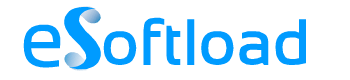There’s no denying the fact that we use Google at least five times a day, or even more. It all depends on how much time you spend online. If you’re like me, then chances are you’ll be using the search engine much more than usual. So how do you search for particular terms?
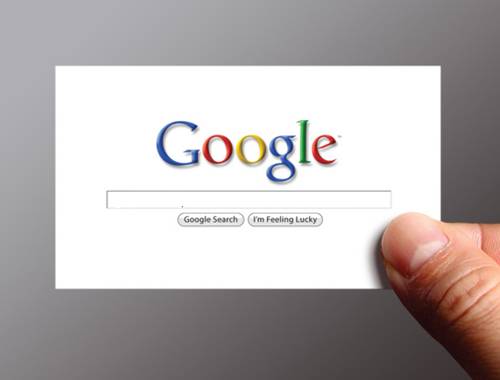
Simply typing a few keywords and browsing through the results is what you should have left behind ages ago. Here are a few tips and tricks that will help you dive deep and come up with the best search results for anything you need.
- Here’s a starter tip that will save you time. Google is NOT case-sensitive. That means you don’t have to type in caps in case you’re typing a proper noun. Symbols such as $&^@# and others are usually ignored by the search engine.
- An explicit phrase will help you generate results that include just the phrase you typed in, nothing more. Do this by enclosing your phrase within double quotes. Take this for example: “alien invasion”.
- Word exclusion acts like a filter when you’re using Google. This can be done by adding a “-“ before the word you want to keep out. For example: Say you’re searching for information on the iPhone 5, but you don’t want to waste your time on rumors that were surrounding it before its release. Type in: iphone 5 –rumors.
- If you’re searching for .pdf, ppt, mp3 or any other file on the web, here’s how you narrow it down. All you need to do is type filetype:(ppt/pdf/mp3/xls, etc.) followed by your keyword. For example: filetype:ppt social media.
- The tilde (~) symbol just below your Esc button is the most ignored button on the keyboard. The asterisk (*) too is hardly ever used by general users. However, when you want to enhance that Google search, use the ~ before a keyword to get similar results. For example: ~martial arts will bring up results on various forms of fighting. Using the * gives Google the chance to bring up randomly related results that the search engines feels would fit your needs. It’s like an advanced “I’m Feeling Lucky” feature.
- Numeric ranges are time-saving but highly unused. It helps when you’re looking for information within a particular time frame. Here’s how it works. All you need to do is type your keyword followed by a defined number. For example: musician 1940…1950 will bring up results of artists who were active at that time or born during that decade. A nifty tip for researchers.
- If you’re looking for related websites on certain topics, then you can simplify your search with this operator. If you’re looking for sites that are all about online media, then type related:(website name). For example: related:www.esoftload.info will give you sites that are closely related to what esoftload has to offer.
- The use of a capital OR can help when you’re not sure about what you’re searching for. This comes in handy when you have two separate keywords. For example: Tuvalu population 2008 OR 2010 will bring up results of the inhabitants of this island on either of these years. Don’t forget to capitalize the OR.
All these tips should help you become a star when it comes to searching for items via Google. All you need to do is memorize the operators or keep these nearby.