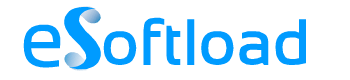Once you get hold of a new mobile the first thing you want to do will be transferring all your data contacts , pictures and videos, music etc from your old phone to the new one! The new BlackBerry Z10 being the hit in the market these days, if you have gotten one or planning to get one, you will also be wondering how to set up your world in it.

I hope this article will be of useful to you if you want to port data from your iPhone5 to Blackberry.
Transferring contacts.
Here is an easy way using which you can transfer contacts from iPhone to Blackberry.
- Connect your iPhone to the computer via USB cable. Then click the “Devices” option in the iTunes and init the iPhone entry and then the “Info” tab
- Open the “Contacts” in your phone and click “Sync contacts from” and then select “Outlook” in the option and then click “Apply” to import all the contact information to outlook.
- Disconnect the iPhone and connect Blackberry to the computer using USB cable.
- Download the Blackberry Desktop Software and open Blackberry Desktop Manager.
- On the main menu screen click the “Synchronize” and Synchronization button on the synchronization configuration menu. Under Select Device Application click “Address book” and then click Outlook.
- For the outlook contacts to be synced to the Blackberry click the radio button next to “One Way Sync To Device”. Then click “Next” and “Finish”.
- In the synchronize screen check the box next to synchronize organizer data and click the Synchronize to copy contacts from outlook to Blackberry
- Close the desktop manager and disconnect the Blackberry. Your contacts will be there in the Outlook.
Transferring music
You need not worry about getting your favorite songs in your new Blackberry. You can easily get it ported from your iPhone in just 4 steps.
- Firstly sync your iPhone with iTunes on the computer
- Download the Blackberry link
- Connect your Blackberry to the computer using a USB cable. Select iTunes as the BlackBerry link music source.
- After ensuring proper connection open the Blackberry link and then go to the Music content view and just drag and drop music from Desktop tab to Blackberry tab.
Now you have got all your music files transferred to your Blackberry Z10. Open and check to see you didn’t miss anything.
Transferring Pictures and videos
No one will want to left behind their photos and videos in the old phone. Here is a way to port all those from the iPhone to Blackberry Z10.
- Connect your iPhone to the computer and transfer photos and videos to the computer
- Disconnect the iPhone. Download the Blackberry link and then connect your Blackberry Z10 using a USB cable.Select iTunes as your Blackberry Link content source.
- Click on the Desktop tab in the Blackberry link.
- Go to the pictures and videos content views and add the folders in which the imported content is stored.
- From the Desktop tab go to the Pictures and Videos content view and then drag and drop the content to your Blackberry tab.
- Now disconnect your Blackberry device check whether you missed anything.