Since the moment of its release Google Chrome has quickly become one of the most popular browsers among users due to its simplicity and easy to understand interface. What is more, a large number of plugins and widgets allow expanding the functions of the browser which will suit more experienced users.

Nevertheless, after some use you may notice that the browser works slower than initially. Here’re some tips for you to solve this problem.
Clear the cache of your browser
This is surely the very first thing you should do. The number of temporary Internet files is constantly growing as you browse Internet via Google Chrome. Each time you visit a page, its content is downloaded in the cache folder on your computer and then it is shown on your screen. So the more time you spend on the Internet the larger this folder is and the more it will slow your computer. Chrome can automatically clear the cache when you close the browser. But this may depend on the version of the browser installed. If such an option is not available, then you need to do the following:
- Open Tools and find there an option Clear the history. Alternatively, you may use Ctrl+Shift+Del combination.
- Choose the type of data that will be deleted. First of all we’re interested in clearing cache.
- Then press the Clear the history button.
Turn off plugins and extensions
Different addons and plugins for Chrome you’ve installed may cause problems with browser and slow down its work. So if your browser suffers from efficiency problems then it’ll be useful to turn off all addons and extensions and turn them back on one by one thus trying to find out the one that may prevent the browser from working well. After turning on every addon check the work of the browser to find out the problem. Also, sometimes compatible addons may conflict without showing evident signs. So such manual check is one of a few ways to find out the problem.
Hardware acceleration
Some web pages may be full of graphic elements which, in its turn, may cause the slow work of a browser. If you haven’t turned on hardware acceleration, it’s high time to do it.
In order to do that you need to open a new tab in Chrome and type about:flags. You will get to a settings page where you can turn on GPU Accelerated Compositing and GPU Accelerated Canvas 2D options. After this re-open the browser. But remember that these functions consume a lot of RAM.
Turn off automatic updates
On the one hand, the function of automatic update is convenient as it always checks for the latest browser version. On the other hand, it connects to Google servers on each Chrome launch. So I’d recommend turning off this function but check manually for updates once a week.
So if you want to turn off automatic updates you’ll need to change the settings of the local group policy. It may be difficult. So the best way is to find a file googleupdate.exe, right click on it, go to its Safety settings and forbid any access to it.
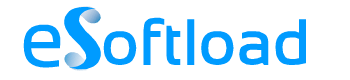
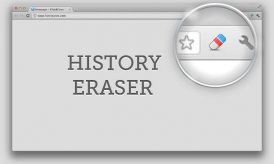














Nice one, Eugene. I love Google chrome. It is by far the best browser. It is better than Firefox but like Firefox, it also some times slow down. I’ll follow these tips. hope these help.
Firefox is great by the numerous addons and extensions developed for it. But still I prefer Chrome for regular work too, as it’s a really great and fast browser.
Google Chrome is already very fast but sometimes it seems slow and when a browser works slowly definitely this thing disturb users and they don’t like to work on slow browsers. Your post is very helpful and effective to understand that how we can make chrome more fast for our personal as well as business usage.
Hi, Jean. Any browser needs manual cleaning and fixing from time to time.