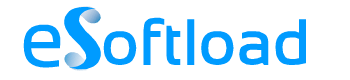You may have encountered a so called virus that converts a folder into shortcut in pen drive or SD card. I always meet them when I use my one and only HP 8 GB pen drive in my college computer, which I don’t want but still have to.. It was distorted by the virus and left me with only a single option, i.e. “FORMATTING A PEN DRIVE” until I spend some time to find a solution to fix it.
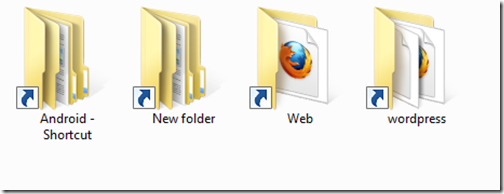
If you are not sure of what I am talking about, let me give a small introduction to the problem. I am talking about a new pest that has disrupted the lives of many users, and it’s a virus that infects pen drives and automatically converts folders into shortcuts. The virus ultimately prevents user from accessing the files in the folder. It‘s worth mentioning that the virus does not delete any file from the USB drive, it just ends up creating false documents to hide the file in shortcuts.
It is also important to check whether the problem is related to the virus I am talking about and to find out whether your files remain on your drive, To do so, look for the space occupied by the pen drive. If Windows reports that your drive is empty, probably the virus you encountered with, was another one.
The data in the pen drive is our main concern. I have listed the three options to tackle with this virus. It’s upon you to pick a flexible choice.
USE COMMAND PROMPT
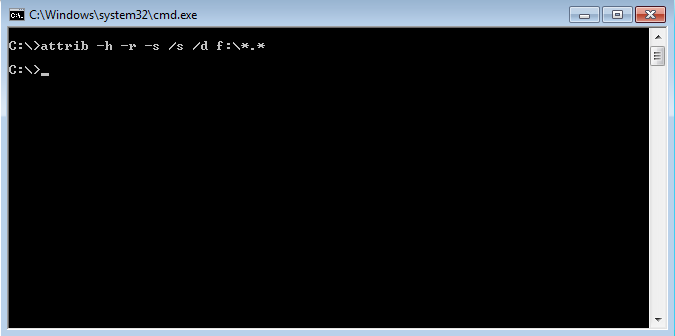
Command prompt or cmd is the powerful tool of windows operating system. Most windows problem can be solved with command prompt. Follow the steps to check how command prompt can help in our case:
- Open command prompt. To do so, press windows button + R simultaneously, a prompt box will appear. Type cmd and enter.
- Type the below command in command prompt.
attrib -h -r -s /s /d f:\*.*
NOTE: Change the letter ‘f’ in the command with letter assigned to the pen drive.
Open your pen drive and Yeah!! you’ll get your data back. The command tells DOS to remove h (hidden) r (read-only file) and s (system files) attributes from the files in drive specified. / s and /d tell DOS to process all the files and folders in the drive.
Though it is a temporary solution, i.e., the shortcuts will reappear when you re-enter your pen drive. It helps you to backup or copy your file easily in a safer place, which is other than your pen drive at that time. It is the fastest way to get back your file when you need the data urgently and best when you are using public systems.
Access the file Directly
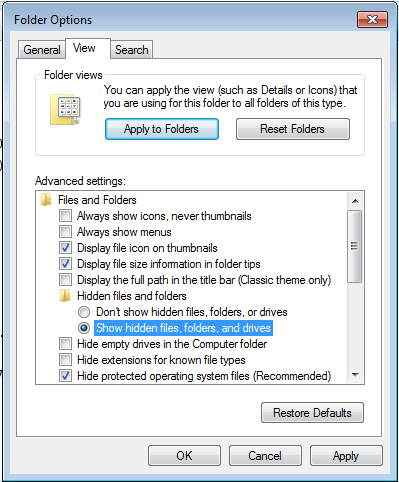
If you have few files and you are not familiar with command prompt, you can also use an alternate method.
- Go control Panel >> Select Folder Option.
- Click on View Tab and select Show hidden files, folders and drives.
- Open pen drive and put folder or file name directly in address bar with the file extension. Example – f:\filename.txt
The steps may not work on some system due to antivirus blocking the files from displaying.
Use Security Software

So, if you are using windows, investing few bucks on a security software can give you an uninterrupted service. Even some free security software can help you out. Obviously, you must want to get rid off the virus permanently, so download Anti-Malware from MalwareBytes and perform full scan.
Using an updated Antivirus can block such virus from entering into your system. Quick Heal Antivirus worked for me and without tampering the content, the antivirus blocks and removes the virus.
Hope, one of the tip above has helped you to remove virus from your system. If you have not met with a kind of virus mentioned, you can still bookmark our post, so it can help you if you encounter them anytime in your system.