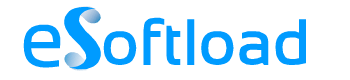Do you need a free USA number for receiving international calls? I will explain you in simple steps.

Just follow the given steps and you will be able to get a Free USA number and receive calls on your mobile. If you want to configure with desktop or laptop to receive calls, you can also do so.
Step1: Get SIP Account from getonsip.com
Just open https://www.getonsip.com
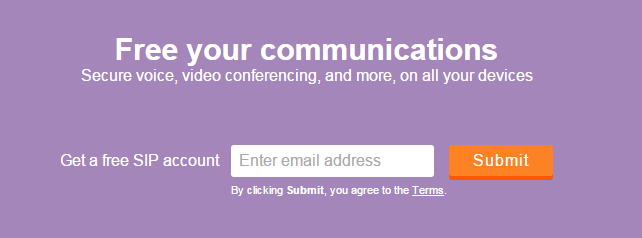
[IMAGE 1]
Enter your email which you want to register for SIP account in the field “Get a Free SIP account.”
Then open your email account, you will receive a verification mail, just open that link and fill the details.
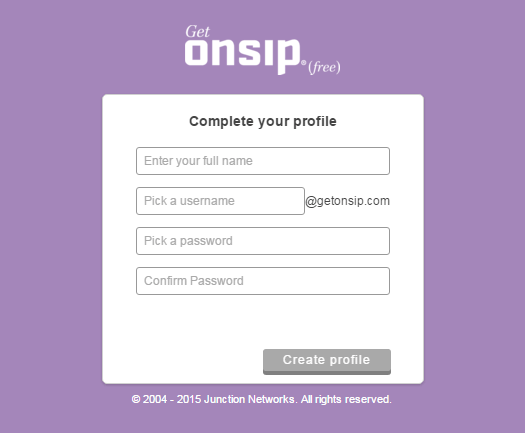
[IMAGE 2]
You will get an email with your SIP account details.
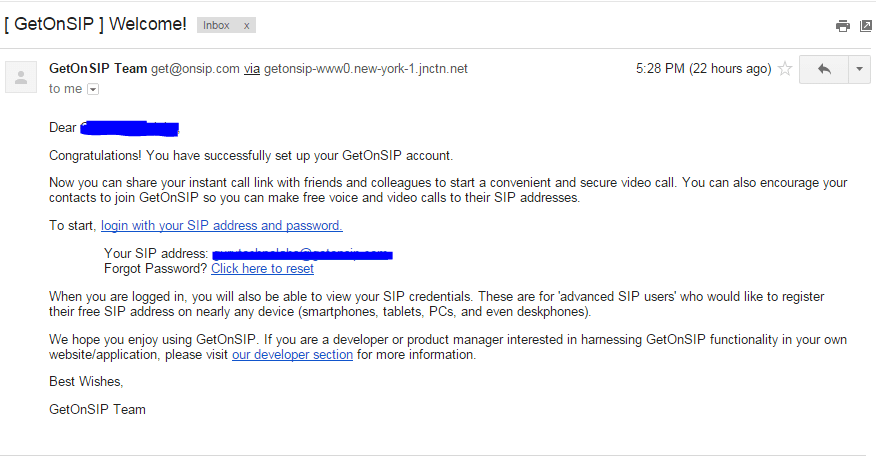
[IMAGE 3]
Save it for future use.
Login to getonsip.com with username-password and click on “View Profile”.
You will get all the details which you need while configuring your SIP account on your mobile device.
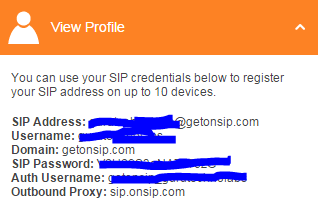
[IMAGE 4]
Step 2: Get Free US Number from ipkall.com
Open the site: http://phone.ipkall.com
Fill the details:
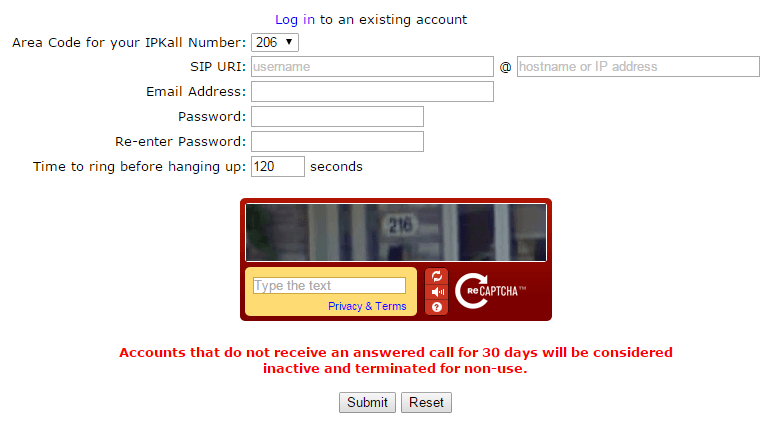
[IMAGE 5]
You can select Area code from the drop-down. You can select any of two, it doesn’t matter.
In SIP URI field, enter the SIP address which you received in the mail. [Refer IMAGE 3]
Enter Email and password. Keep email and password same for both getonsip and IPKall account to avoid confusion and submit the form.
You will receive an email with USA number like this:
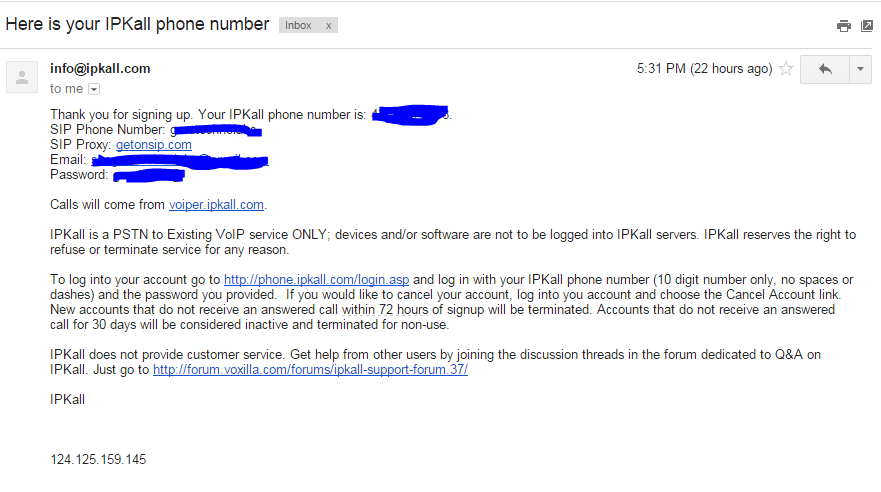
[IMAGE 6]
Yeahhhh…..SIM Card is ready.
Now you need is you have to configure it with your mobile device.
Step 3: Configure your SIP Account with your Mobile Device
There are two options:
- Configure on Mobile Devices Directly
It’s only possible if you are using SIP based phone.
For most of SIP phone, you need following five fields to register successfully. (Refer [IMAGE 4] to get details of these fields.)
- SIP address
- Username
- SIP Password
- Domain
- Auth Username
I am giving the example using RedMi 4G Phone. It may somewhat differ for other Phones.
- Go to Settings -> Call Settings -> Internet Calling
- Enable “Receive Incoming Calls” and Click on Add Account
- Fill the details: Username, Password, Server and Enable “Set as a Primary Account”
You will see the process of registering, when registration successfully completed, you can receive incoming calls.
- Use Mobile Apps for Configuration
Don’t worry, if your mobile doesn’t support SIP calls directly then you can use the mobile app.
Here, I am using the very famous app “CSipSimple” for Android
- Open the app and click on “Add Account”. You will get option like this:
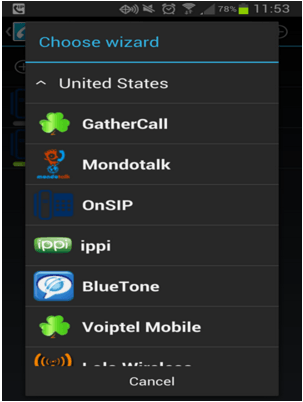
[IMAGE 7]
- Select the “OnSIP” and fill the details
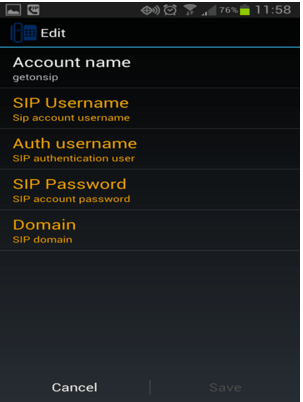
[IMAGE 8]
To fill the details, you can take the details from [IMAGE 4]
You are done. Now you can receive the calls to your USA number. Must Test once, when setup completed.
You can also use the app Bria for Android (Paid) or Sipdroid (Free) for android phones.
If you are using iPhone/iPad, Bria for iPhone and an iPad app is available, but it’s not a free app.
If you don’t want to receive US calls from Mobile and want to set it up on your desktop or laptop then also you can configure it using software like Express Talk and Jitsi.
This article is contributed by Anjana Ratadiya, works as Digital Marketer at Guru Technolabs, Web & Mobile Apps Development Company. She is the crazy reader, the good listener and love to explore information about Technology, Digital Marketing and WordPress. If you would like to write for us, join eSoftload Community.