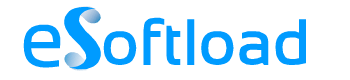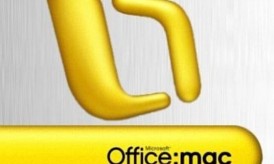Errors within the Exchange Server create an unavoidable barrier. Undeniably, Exchange Server plays an important role in organizations offering a great interface for information exchange in collaboration with the client, MS Outlook. Information Store is an important and major component of Exchange consisting of Exchange database files (EDB).
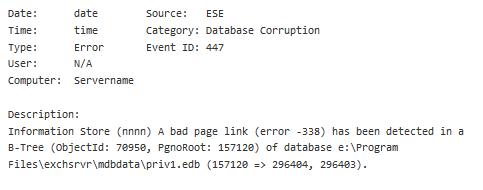
Unfortunately, the database files bump into a sudden corruption preventing you from accessing the data. The reasons for corruption may include abrupt system shutdown, system crash, power outage, OS malfunction etc., resulting in inappropriate termination of Information Store service, which leads to EDB file corruption.
An abnormal termination of Information Store throws the following error:
“1067 The information store terminated abnormally.”
After this error, the Information Store may refuse to start. Resultantly, the following event may occur during online defragmentation:
Type: Error Event ID: 447
User: N/A
Computer: Servername
Description:
Information Store (nnnn) A bad page link (error -338) has been detected in a B-Tree (ObjectId: 70950, PgnoRoot: 157120) of database e:\Program Files\exchsrvr\mdbdata\priv1.edb (157120 => 296404, 296403).
Grounds of the Issue
The behavior may occur due to any of the below mentioned causes:
• While restoring the database, if incorrect log files are replayed.
• Database log files that were not committed to database have been removed.
• If the disk controller on the server has some defects, such as I/O errors.
• IF transactions have not been committed by disk caching to the hard disk and server has crashed.
Resolution
To eliminate the problem, you need to repair the corrupt EDB, for which carry out the following instructions:
1. Start Information Store service.
2. Start Exchange System Manager.
3. Dismount the corrupt Priv1.edb file.
4. Click ‘Start’ ? ‘Run’. In the box, type ‘cmd‘, and click on ‘OK’.
5. In the command prompt, replace the directory by Program Files\Exchsrvr\Bin.
6. Use the eseutil/p “c:\program files\exchsrvr\mdbdata\priv1.edb” command and press ‘Enter’, and click ‘OK’ to repair the database.
7. Use eseutil/d “c:\program files\exchsrvr\mdbdata\priv1.edb” command and press ‘Enter’. The command will create a new database and defragmented database will be stored in the new database. Following, the command will use the new database to replace the corrupt database. Take the backup of files of original database before starting defragmentation.
8. Run Exchange System Manager to mount the database.
9. Dismount the database.
10. In command prompt, type ‘isinteg -s your_server -fix -test alltests’, and press ‘Enter‘.
11. Press the number corresponding to Storage group number that you want to repair and press ‘Enter’.
12. To confirm the selection, Press ‘Y’ key on keyboard, and then press ‘Enter’.
13. Repeat using the ‘isinteg’ command until database fix number reaches zero or stops changing.
14. Exit command prompt.
15. Start ESM and mount the database that you repaired.
However, if you do not get the appropriate results with the given process, it is a great idea to choose a commercial software program for Exchange EDB recovery.