Have you ever asked yourself, “Gosh how I can i format my pc?” For those who know have already learned that it is easy, but for those who are wondering how to do, here is a tutorial for them.

Beginning
First, we need to save all that we do not want to lose (pictures, music,’s setup program, etc.), it is easy to resolve saving in some pen drive, or medias such as CD or DVD.
We also need to back up Driver’s. If you do not know the details of drivers use the DriverMax, It exports all drivers and saved in a folder.
Let format
Now let’s format.
When connecting to pc, press ‘Del’ key to bring up the BIOS of the motherboard. In Advanced BIOS Features, ” First Boot Device “, select CDROM (so that the pc can read the CD drive). In “Second Boot Device” put the HD.
Done it all saved settings and rebooted the PC.
Formatting Windows XP
Follow the instructions below to format your Windows XP:
- In “Welcome to Setup” (Welcome to Setup), Press Enter to proceed;
- On the screen on the Windows license agreement, press F8 to agree to the terms described;
- Two options appear on screen. Press “Esc” to reinstall Windows XP;
- This is the menu with the partitions. If you created a new partition for backup, remember to not touch it at this time;
- Select the partition containing your Windows and delete, by pressing D. Confirm the deletion with the commands that follow in the steps required;
- Click “unpartitioned space” and hit Enter to install Windows on this site;
- Select the “Format the partition using the NTFS file system, which can take a long time, depending on the capacity of your hard disk;
- Wait for the copying of files and automatic reinstallation of the system.
Formatting Windows 7
- Save the settings and reboot the machine with the DVD or USB stick inserted. Watch the screen because you will see the message to press any key and boot the system from the specified device.
- Setup loads the files required. Set language, currency and date models, and keyboard layout.
- Click “Install”. You can update an already installed version of Windows, maintaining files, settings and programs, or start from scratch.
- You should choose the drive where you install the system. Look for the ability to format the drive you choose and manage partitions.
- The installation copies the necessary files and reboot the system sometimes. Let the computer start normally, without clicking to start from DVD or USB stick and follow the onscreen instructions.
- You must define user names and password and computer. It is not mandatory to enter the Windows key, but you can do this to streamline the validation if you wish.
- If your computer is connected to the internet, you can check for updates. Complement this setting with part of the installation date and time.
Now start your pc, and usually let it go without pressing any key. Now you can use the keyboard and mouse. Follow the instructions and enjoy your pc reset.
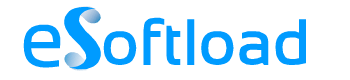
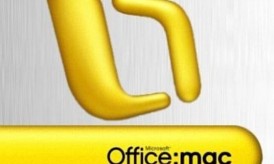
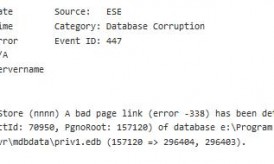













wow, is it really that easy? usually , whenever I needed to format my PC, I take it to a PC shop where they do it for around $15. I’m not sure if this thing is common in other countries, but they do it alot here in Saudi Arabia.
I always thought it’s much more complicated than this n I never thought of googling it.
Next time I’ll difinitally try these steps when I format my PC.
Thanks for the post 🙂
Nice tutorial Isha. You have covered Win XP as well as W7. This will be helpful for most computer users. Great work. 🙂
I’m going to become PHP Developer in 15 Days And Don’t Know How To Format PC
Lol Thanks Isha
Hey great tutorial Isha.It will help newbie to format and install os in their pc.
Nice tutorial. Format PC is need for installing window.
Thanks a lot of this. Probably the best tutorial for formatting the PC
And then I just bookmarked this! 😀 I think my pc needs to be reformatted, I often hire someone to do that, now I can just do it all by myself without paying someone to do it. 😀 Thanks for this!
I’m a XP’s fanatic. love your info about drivermax. but when I go to softonic.com, I read first review said that slimdrivers is better than drivermax. What do you think, Isha?
No idea about slimdrivers. Drivermax works for me.
If you go to any computer shop – you will be charged about Rs 1000 for this purpose. Thanks for sharing this information – it is really good for beginners.
Hi Isha,
You give the specific tutorials there. Although I already know how to reinstall the computer, it’s great to know you sharing that. Thanks. It will be useful for the people who don’t know how to reinstall the windows.
Yes, Andrew my motive for writing the post is to share the knowledge with beginner’s. Thanks for your comment.
Great tute Isha … BTW I prefer formatting via DOS as it seems easy to me 🙂
Very useful for begginers
DOS comment is the best to format your PC because this is the best way.