In order to troubleshoot your internet problems, you must first develop some insight into medium used for the internet. The most common device that routes the internet traffic between various networks is called router. It performs the function of data forwarding from one IP address to another IP address.

The most common use of routers is to create a small home network for people to access the worldwide internet traffic. The user asks router to retrieve the information and router contacts the respective server and collects information and routes it towards the user’s computer. The problem in the internet connection can occur on various grounds. Problem can occur either on the link that connects router with global websites hosted by the Internet Service Provider (ISP) or on the link that connects office/home users with the router.
So, I think the first type of problems may occur if networking cables, which are mostly fiber optics, are damaged or some malware has corrupted the services of ISP. The second type of problems is most commonly faced today. You need to know how your ISP provides you the internet facilities to correctly trouble shoot internet issues. There could be multiple methods for having internet connections for example DSL router, dial up modem, wireless routers, etc. Following tips can be used to troubleshoot the internet problems.
Check connectivity with router:
One of the most common causes of internet problems is the connectivity problems with the router through ISP. This problem can be diagnosed by using ‘ping’ command in the command prompt. The command must be followed by the IP address of the router. The IP address of routers is usually static and can be found from properties of the internet connection. The IP address of the host is shown as ‘default gateway’ in internet properties.
Check connectivity with well known servers:
If there is problem with opening specific websites only then make sure that you are connected to the internet by browsing well known sites that are rarely blocked by any ISP like Google, Yahoo or Msn. You can use command “ping www.google.com” to verify whether the network traffic is being routed correctly. It is possible that some websites are blocked by firewall or antivirus due to the content that would harm your PC. Such sites can be opened forcefully either by disabling antivirus or adding the website to the list of exceptions in antivirus settings.
Check browser configuration:
The browser must be properly configured to the internet to avoid any issues. For this purpose, you may contact your ISP to tell whether they provide you a specific proxy server for connecting to the internet or you connect directly without any proxy server. In case of local area networks, browsers detect internet configurations automatically if proxy servers are not used. In case of proxy servers, you need to enter IP address and port number in LAN settings of browsers.
Configure IP address properly:
IP address may be assigned dynamically or statically. In the former case, IP address keeps on changing depending upon the available IPs from a pool of network addresses assigned by ISP and you don’t need to configure network properties manually. In latter case, ISP gives you a static IP address for connecting to the internet and you need to manually assign IP address, default gateway and subnet mask to your network adapter. You must make sure their proper configuration if you face problems with the internet connectivity.
Check host files:
Your host files map the name of a specific website to an IP address through Domain Name Server (DNS). The host files are located in the directory in which Windows is installed. I will suggest that make sure that proper IP address is available in the host file for your required sites if these are not opening.
Reset internet configurations:
If internet problems persist for random reasons you may reset your internet settings from your PC as well as from the router. Make sure that you know configurations before resetting any device on the network.
Conclusion:-
Due to the malware and viruses over the network, there could be various issues with the internet connectivity. The network traffic may get slow even if the link is working fine due to some idle processes running on your PC. It is therefore very important to find the available bandwidth for your internet connection provided by ISP.
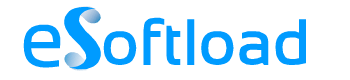
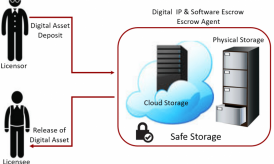














Great tips here Nisha. Personally, the first thing I do is to turn off the router for like 10 seconds. That works all the time.